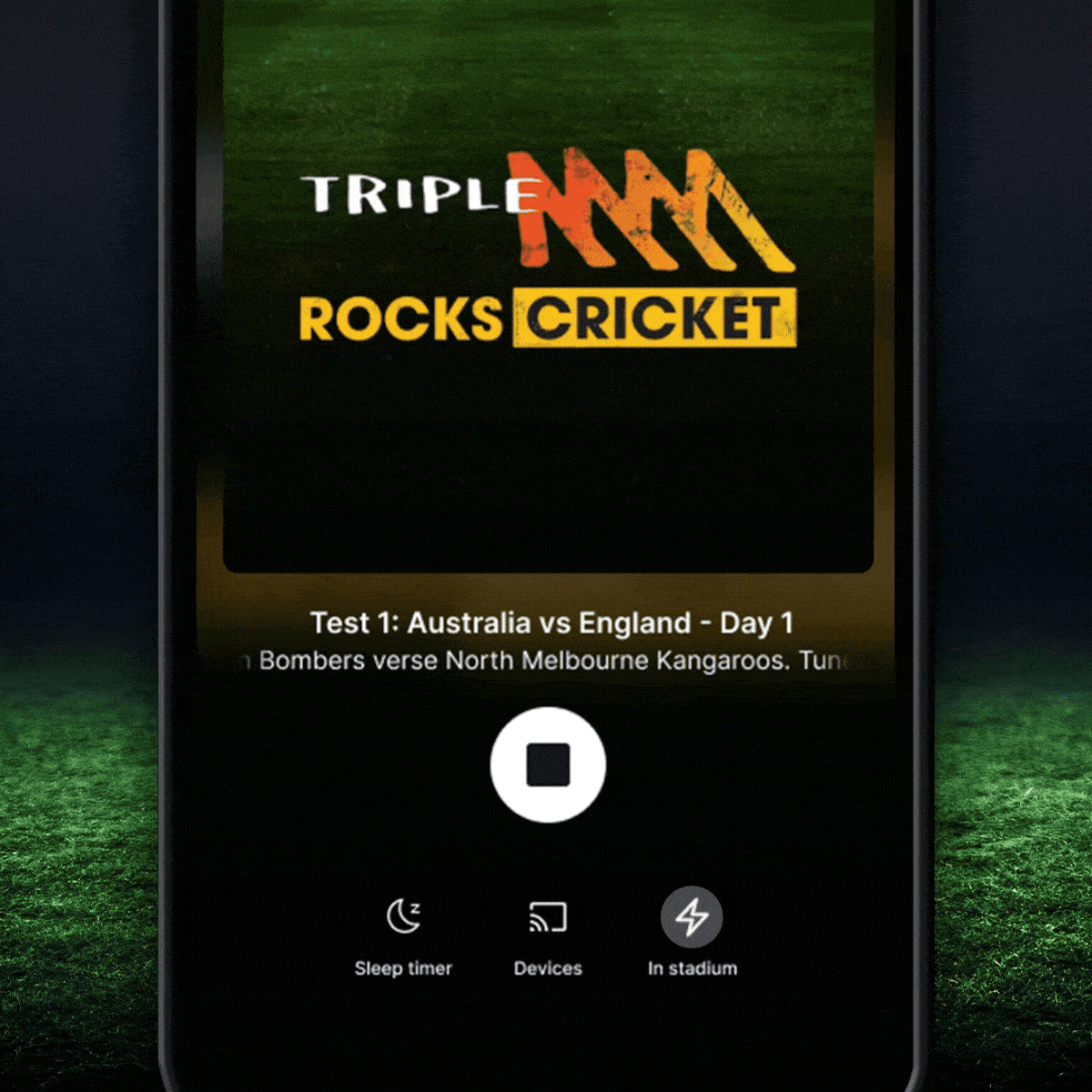
- Update your app
Make sure you’re using the latest version of the LiSTNR app (version 4.27.0 or above) on iOS or Android. - Check the Sport tab
When a live show or game is available, it will appear under the Sport tab.
If an In Stadium experience is planned, you’ll see it in the schedule and may receive a notification. - Look for the ⚡ In Stadium tag
This tag means an enhanced In Stadium audio stream is available for that game or match. - Start streaming when the game is live
Tap Play to start the standard audio stream once the game is in progress. - Switch to the In Stadium stream
Tap the In Stadium button on the player.
A menu will appear, then select In Stadium to switch.
Once active, the button will stay highlighted. - Enjoy the enhanced experience
You’re now tuned into the In Stadium audio stream for a richer, more immersive live experience.
FAQs
- Why can’t I use Chromecast with In Stadium?
Currently, In Stadium does not support Chromecast. If you’re connected to In Stadium, you won’t be able to cast to Chromecast.
- What happens if my network disconnects?
If your network disconnects for more than 10 seconds, the stream will automatically switch back to the standard broadcast. To return to the In Stadium experience, you’ll need to manually select it again.

